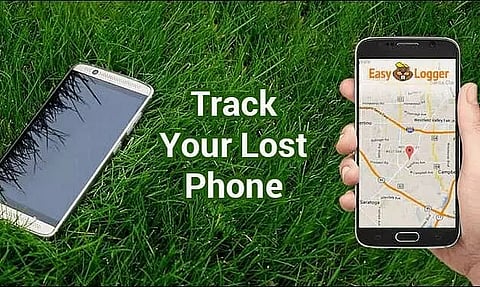
- Home
- Live Blog
- Breaking News
- Top Headlines
- Cities
- NE News
- Sentinel Media
- Sports
- Education
- Jobs
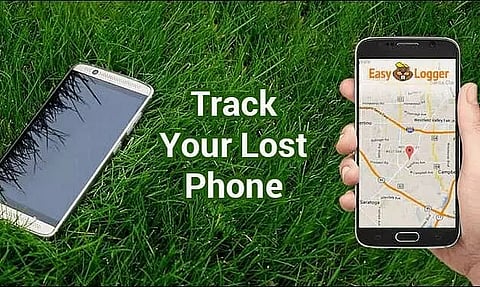
The effectiveness of cellphones is factors that make them essential
our everyday lives. Smartphones enable users to seek up information and do
research, saving them time and money. The impact of the lengthy quarantine is
on smartphone addiction. So it is obvious we can get panic when we couldn't
find our smartphones.
Your smartphone, or tablet will be detected by Find My Device. Find My Device will show its location if location services are enabled. See a map a pin dropped at the device's position if it's working. Tabs for any device you've linked to a Google account may be seen on the left side.
Your wireless carrier's website or app can be used to report it as missing or stolen. You may even lock or wipe your device from afar.
This function, which is embedded into your Android smartphone through Google Play Services, is the simplest way to find a misplaced Android cellphone. This allows you to track down your misplaced phone.
If you have small children who have access to a phone, a third-party app is also useful. You may ensure that they are secure, by putting a third-party app on their phone.
Most Android phones come with a tracking app or some other means of locating phone if goes misplaced. Make sure this option is turned on at all times.
Example: Find My Mobile is a setting on Samsung Android phones that operates similarly to Google's Find My Device.
You'll need to download a third-party IMEI tracking tool to trace using the IMEI number, and you should use this approach as a last option.
Also Read:Space X Loses 40 Satellites Due To Geomagnetic Storm; Know More About Geomagnetic Storm